Categories (in other systems they can be called labels or tags) are used to group entities based on a key-value pairing. For example, we can group a set of VMs and mark them as production environments and apply some policies, while another part of VMs will be marked as tests with a different type of policy applied.
With the release of Veeam Backup 12.2 and the added Prism Central integration, VBR is now aware of Prism Central Categories and can back up all VMs under the specified category in a backup job.
In this article, we will look at how to create a category in Prism Central, how to attach it to the VM, and, sure, how to use VBR with categories.
Notice: In this article, I will use Prism Central version 2024, and the menu location may differ from the previous PC releases, but the overall procedure should be the same.
To create a category, open Categories in the Administration section:
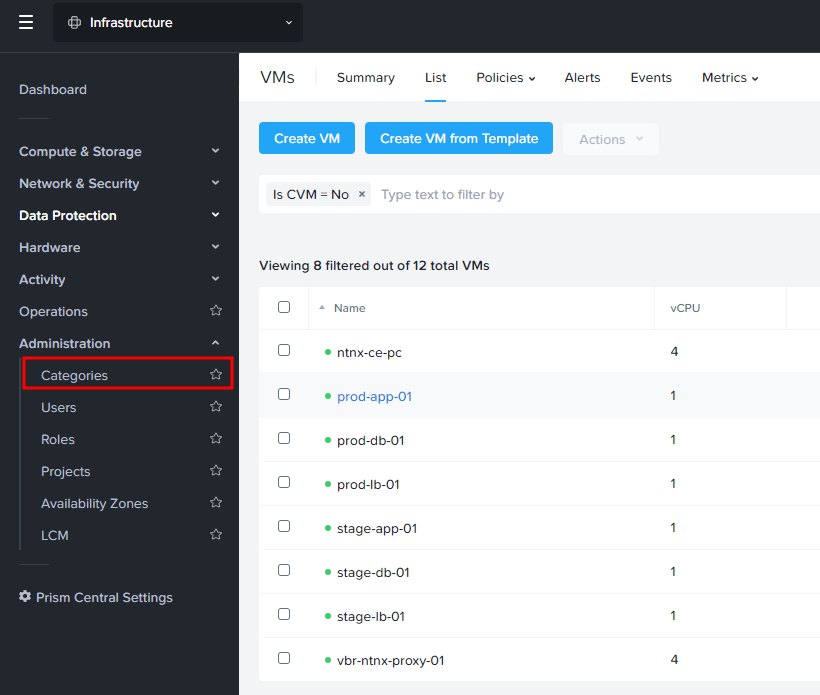
You can see predefined categories. To add a category, click “New Category”:
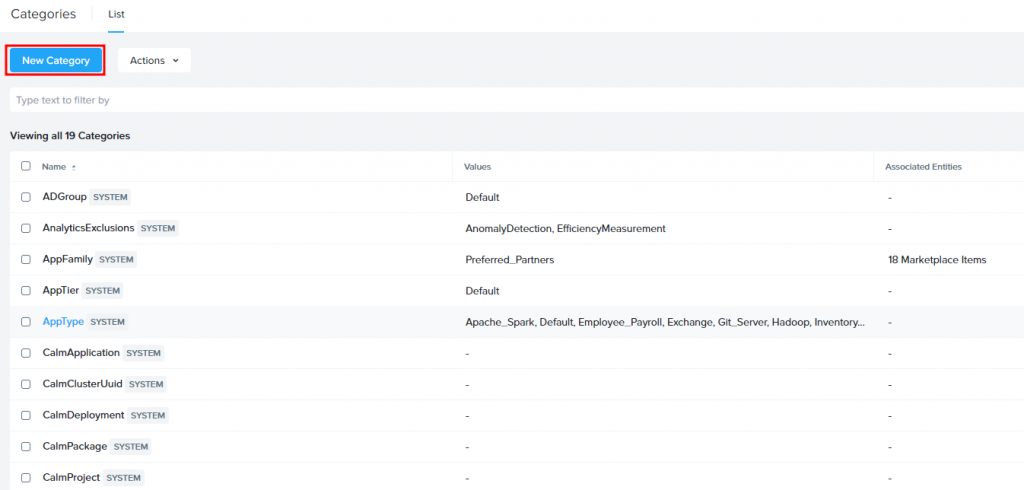
Specify the category name and values and click save:
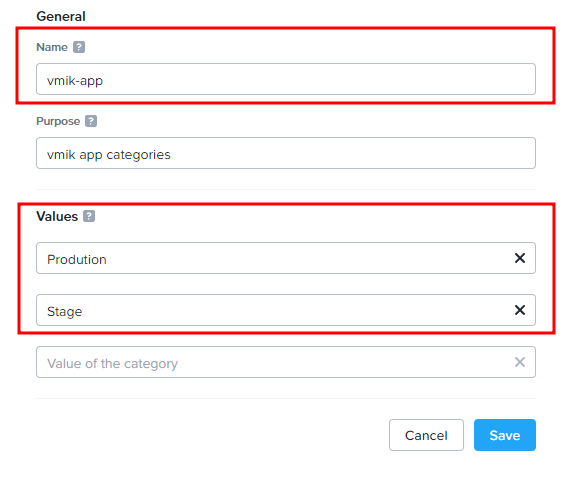
In this example, I created a category named vmik-app. It contains two environments: production and stage. Thus, two values were added to the category.
Let’s assign this category to the VMs. Open the VMs list under the Compute & Storage menu.
Select required VMs and select Actions – Manage Categories:
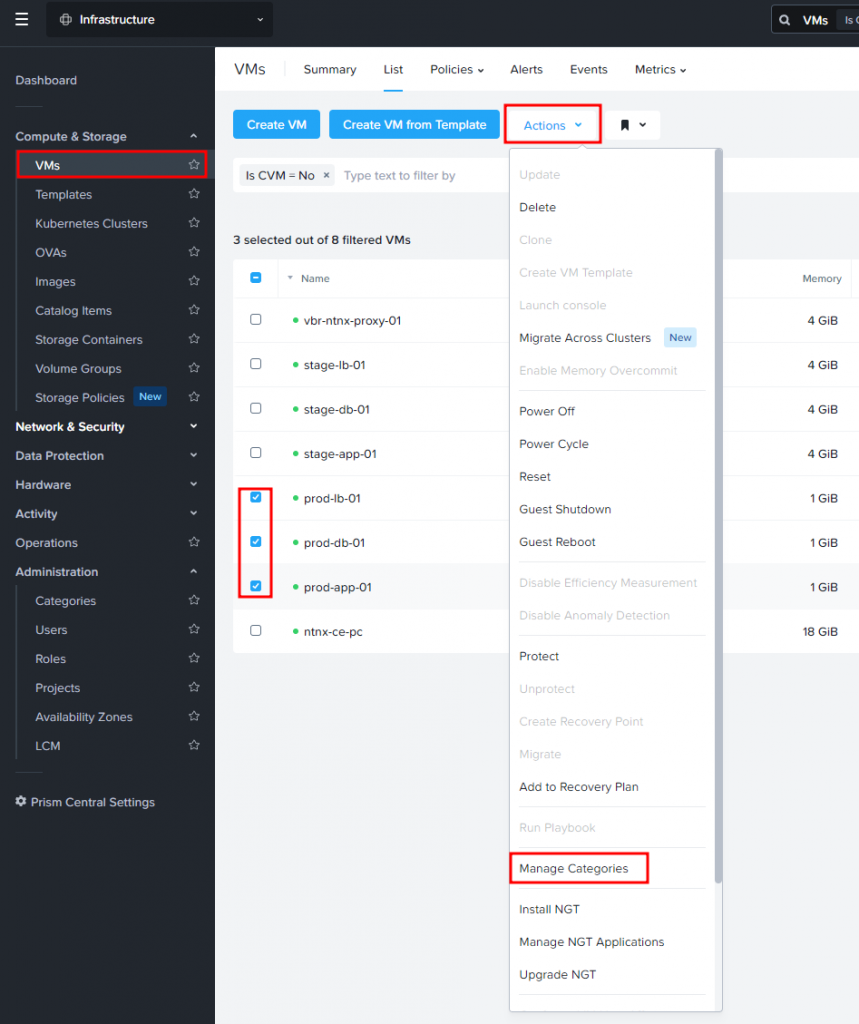
You can use the search field to find a category. For VMs named prod-*, I use the category vmik-app:Production:
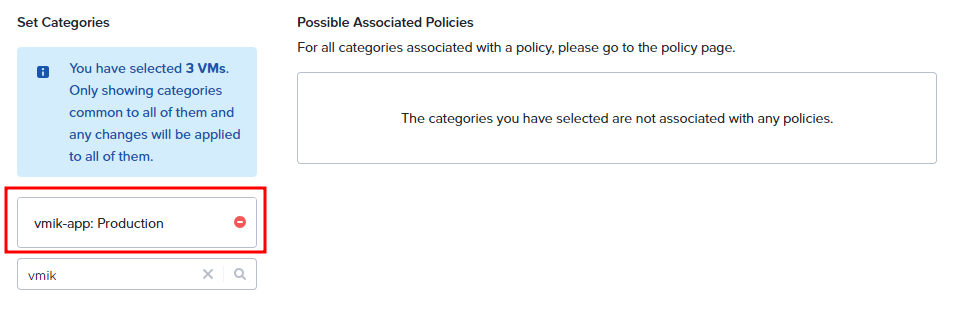
I repeated the same operation for the stage VMs as well:
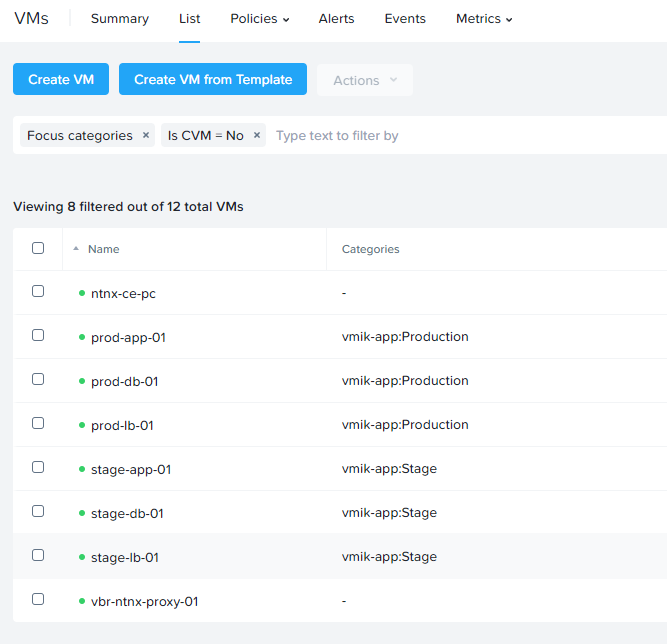
On the screenshot above, I am using a Prism Central VMs filter, displaying categories assigned to VMs.
This is how to create and assign a category using Nutanix Prism Central.
Now, let’s open the Veeam Backup console and create a Nutanix backup job. When we move to the Virtual Machines section and want to select an object by clicking Add, instead of VM, we need to select a category:
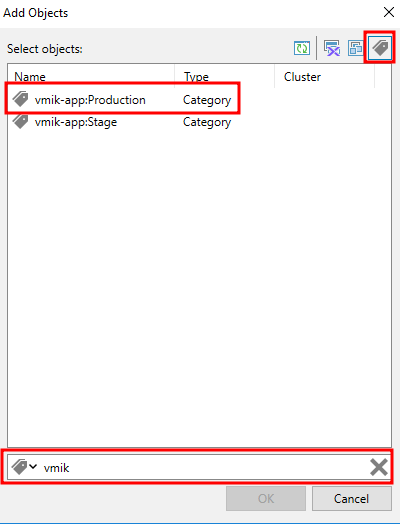
The procedure is the same as a VMware vCenter tag-based backup.
Instead of VMs in the list, we will see selected categories:
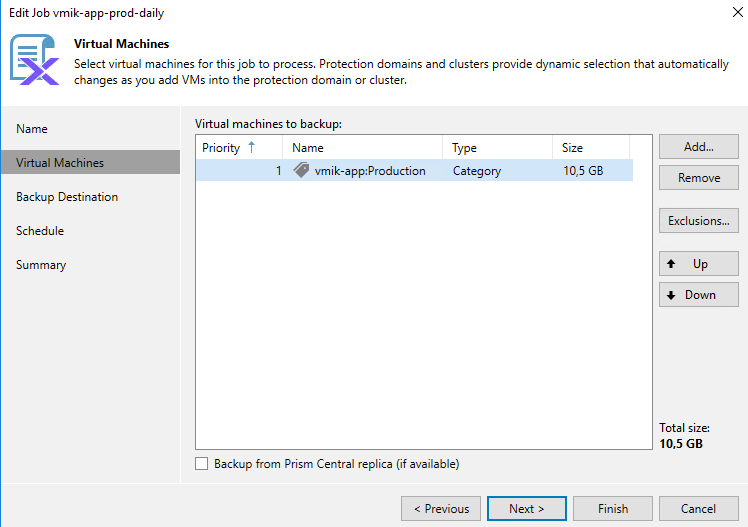
At the end, I have two jobs with different categories:

And this is what backups look like:
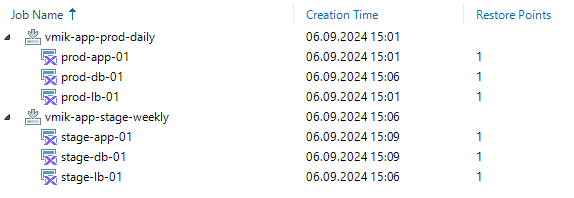
One backup contains only production VMs, while another job contains only stage VMs.
You may ask why I should use categories instead of manually adding VMs to the job. The answer is simple: we can select what we need to back up by assigning a category in Prism Central instead of editing the backup job.
For example, I’ve added another VM to my production environment and assigned a category:
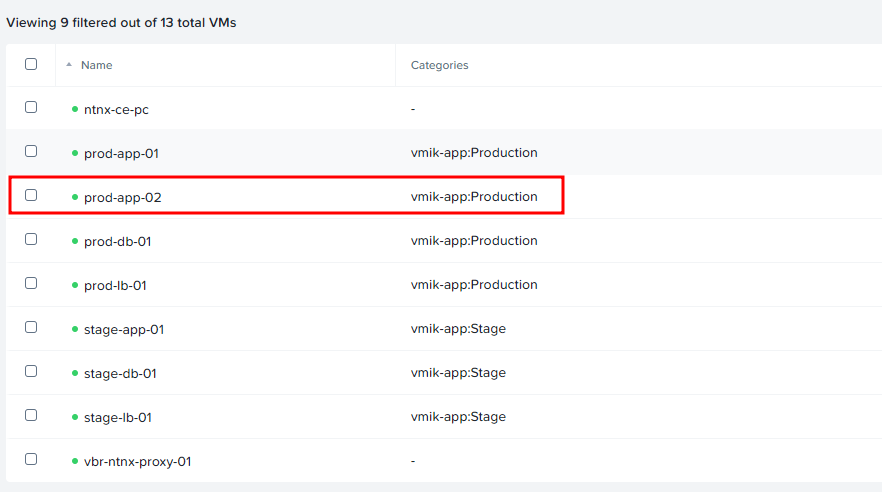
And, without editing a backup job, next time the VM will be backed up:
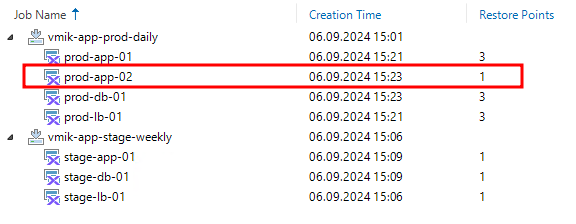
And one more thing: if Veeam does not back up all VMs under the category, try to rescan Prism Central infrastructure:
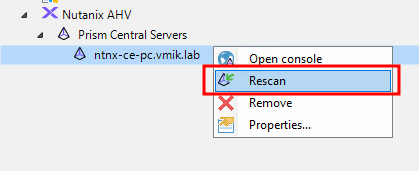
In conclusion:
In some cases, this can be convenient. But keep in mind licensing! Using categories or tags, virtual infrastructure admins can consume a lot of VBR licenses without additional control by simply setting labels and it can be a problem.
![]()