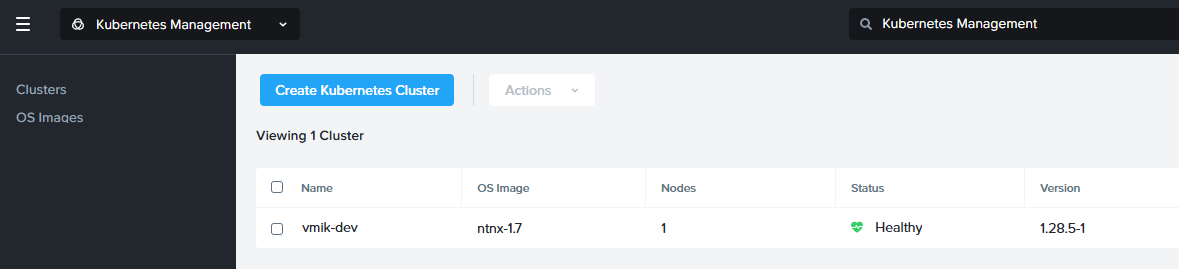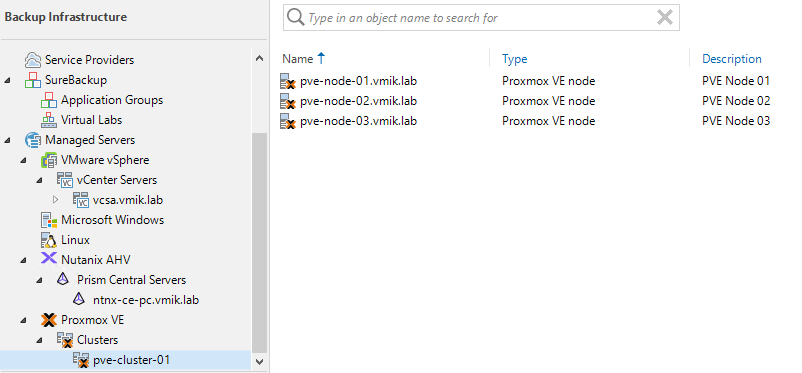Did you know that you can connect the VBR Server to the existing Nutanix AHV Backup Proxy (Appliance) instead of deploying a new one in case it was removed from the backup infrastructure for some reason, or you just want to connect an appliance previously used by another backup server?
I never thought that I needed this feature until I reinstalled the Prism Central in my lab. After that, I had to remove the old PC instance from the Veeam Inventory, which requires removing the existing proxy from the configuration as well.
Next, I will provide a quick walkthrough on how to connect to the existing proxy.
Continue reading “Veeam Backup for Nutanix AHV – Connecting to the existing Nutanix AHV Backup Proxy” ![]()